Router Setup: Asus
1. Start with a working router connected to the internet. With devices set to automatically get ip address and DNS from router.
2. Click here to go to the .ovpn file generator.
Click "Get generated .ovpn file" and download it.
3. Create a new profile. ( You must be logged in).
Call it asus (or anything you like)
Set your desired settings options, like Netflix and Cerberus
Click save when you have finished
4. You should be back at the Settings & Profiles page.
Take note of the VPN username listed under your new "asus" device.
This is the username you will need in the router. The password is your Oeck account password.
5. Open the control panel of your router - by default it should be 192.168.1.1
Go to Advanced Settings -> VPN -> VPN Client

6. Click on "Add Profile"
Enter a description, the username you noted from step 7, and your password

7. Click on "Choose file" and select the .ovpn file that you downloaded in step 4.
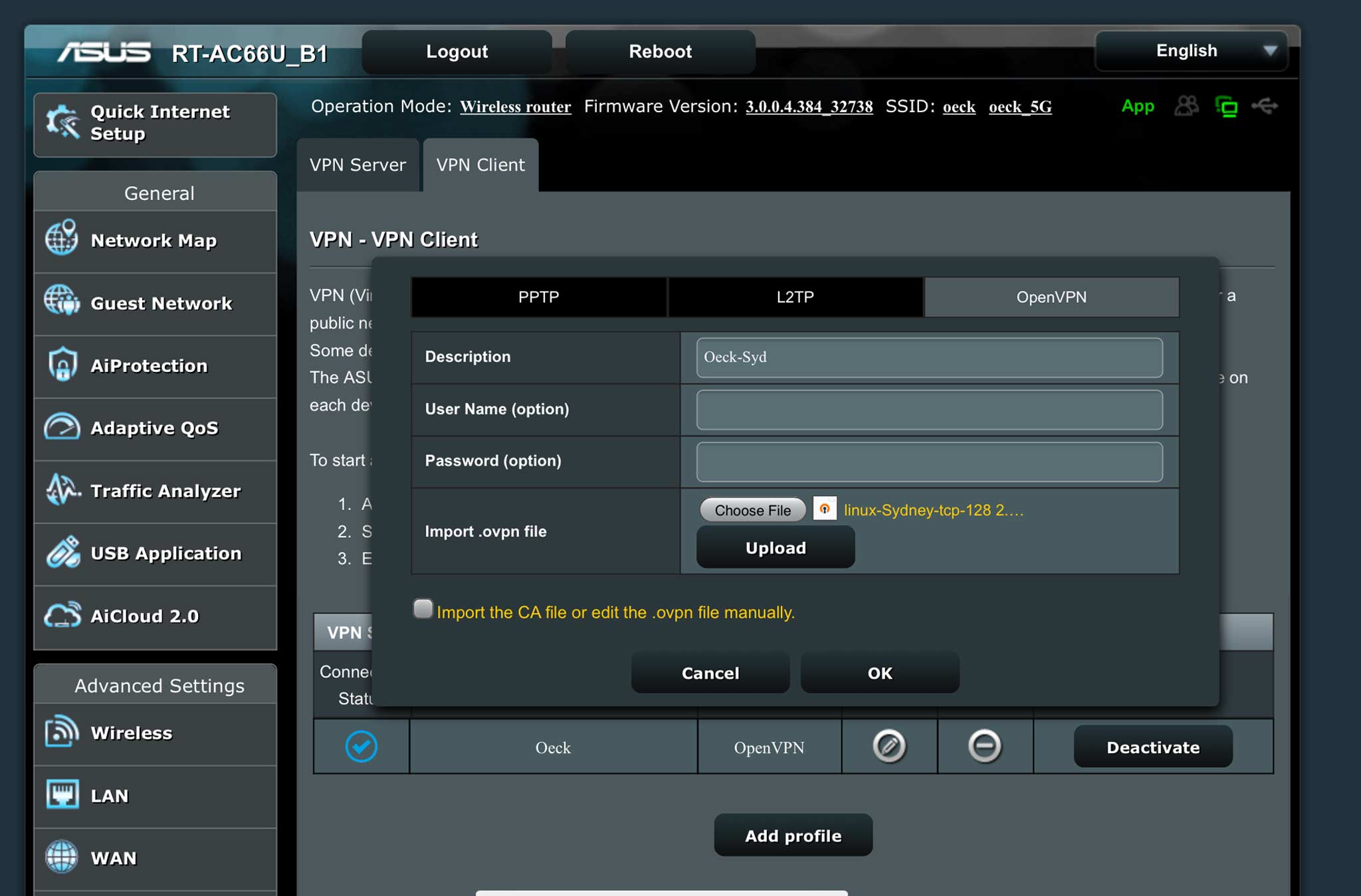
8. Click Upload, then OK.
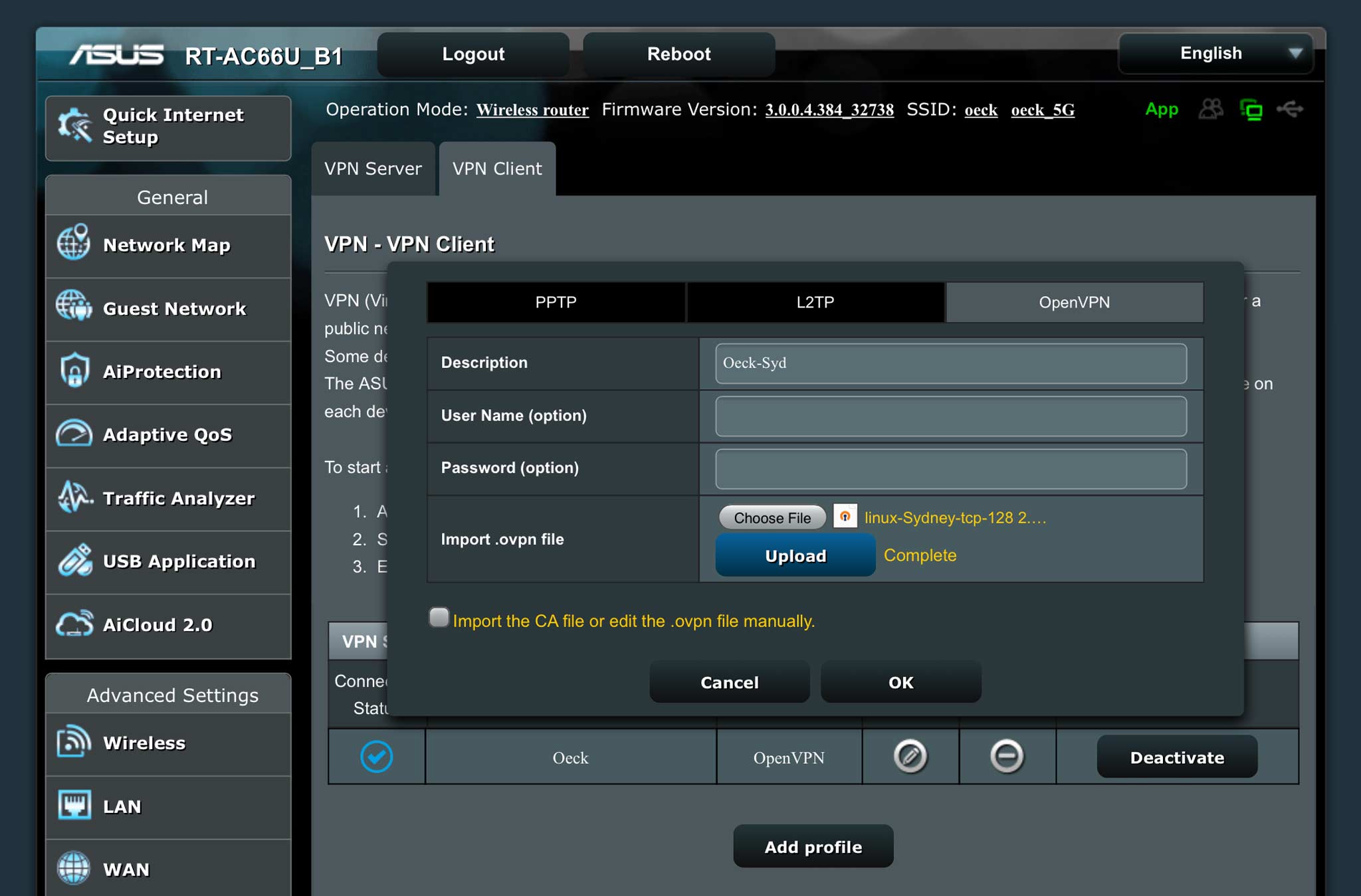
9. Go to Advanced Settings -> IPv6
Enable IPv6 by selecting "Native" in Connection type.

10. Return to the VPN Client page, and Click "Activate"
If all went well, Connection status should be a blue tick.
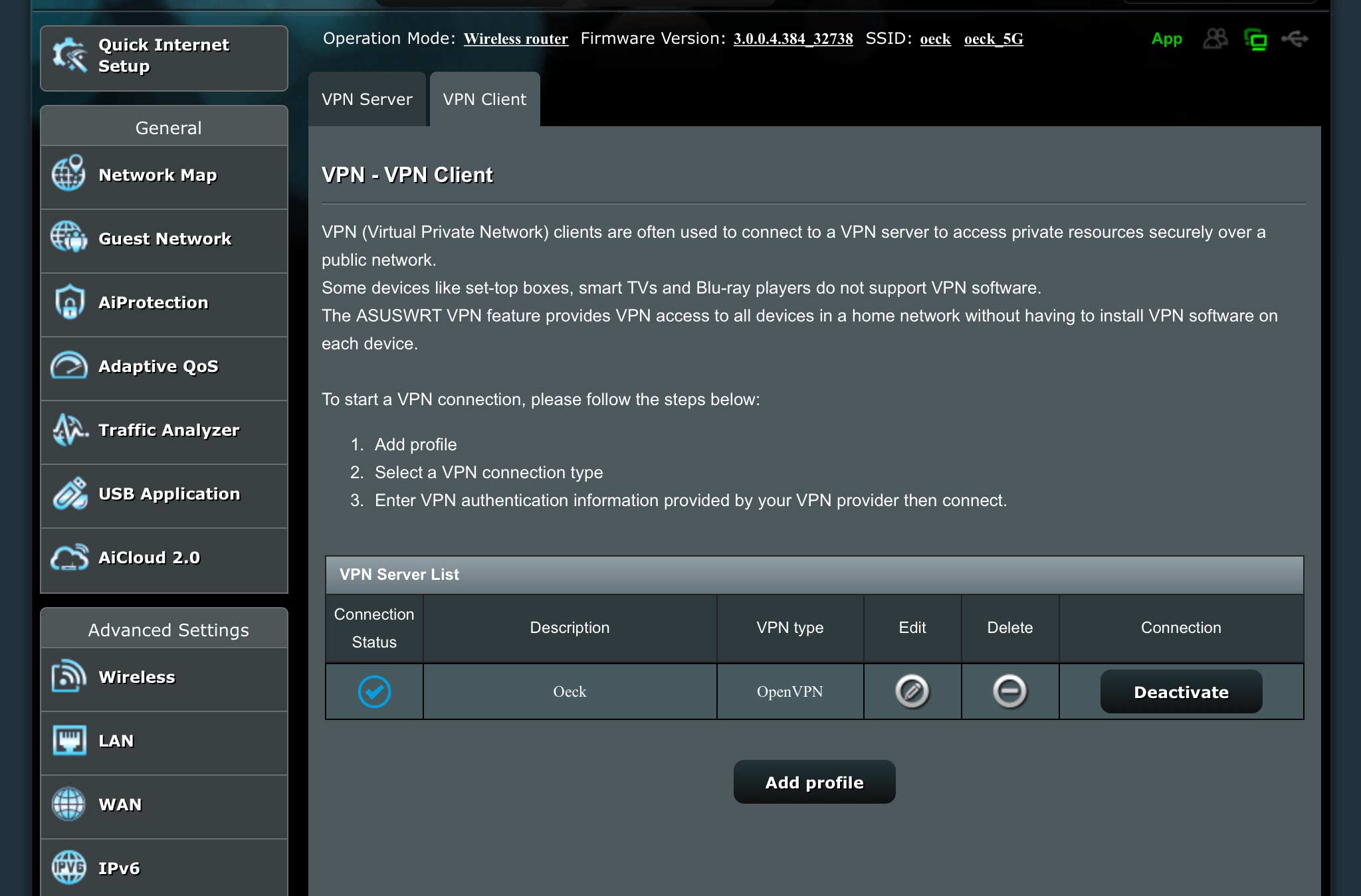
11. Check if all is well by checking the www.oeck.com home page.
Note the web page "You are currently protected by Oeck!"